It has a menu where you can save/load settings, change what's shown and to setup multiple tabs each with unique settings. The best way to master the Overview is to just go through all the settings and to play around with things. Let's setup a tab that shows everything possible.
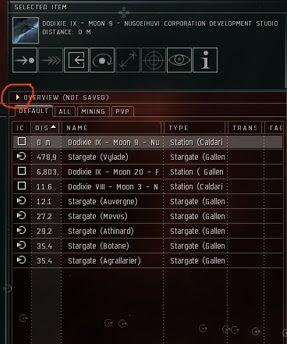
1. Click the triangle > and save your current settings as something like "default."
2. Open the Overview Settings.
3. In the "filter" tab, hit the "select all" button at the bottom.
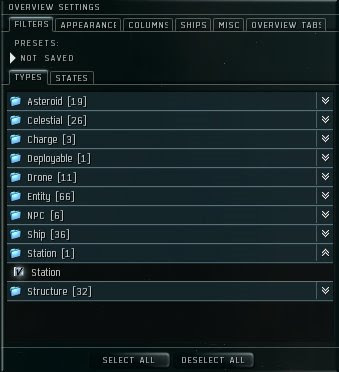
4. Click the triangle > and save your settings as something like "everything" or "all."
5. Go to the "overview tabs" tab.
6. Name the first "default" and set the profile to "default" (or whatever you named it).
7. Name the second tab "all" and set the corresponding profile you just made.
8. Click "apply"
Voila!
You now should have 2 tabs. One shows only a simple set of "default" objects and the other shows everything. You can make up to 5 tabs. This is very useful when you want a specialized tab perhaps for PvP purposes or Mining.

No comments:
Post a Comment